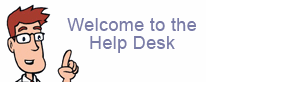FrontPage Extensions and FTP Publishing
FrontPage Extensions have been phased out by Microsoft and are no longer supported by Microsoft.
Microsoft has discontinued new releases, bug fixes and security patches for UNIX/LINUX web servers and will soon discontinue support for Windows Server platforms.
For this reason many hosting companies have already completely phased out FrontPage Extensions.
Some Microsoft related references can be found here:
http://office.microsoft.com/en-us/assistance/HA101205221033.aspx
http://www.microsoft.com/presspass/features/2006/feb06/02-15Designer.mspx
http://www.microsoft.com/products/expression/en/web_designer/default.mspx
http://www.microsoft.com/office/preview/programs/designer/highlights.mspx
Due to matters beyond our control, particularly in regard to web server security and Microsoft's phase out of FrontPage, we can no longer guarantee the reliability of FrontPage on servers.
In cases where you may have found you can no longer publish your website using the Microsoft FrontPage extensions, please consider publishing via FTP (see how-to below).
The main difference between publishing via FTP in FrontPage and using the Open Web Publishing method utilizing FrontPage extensions is that you must edit your local copy of pages on your computer first, then upload (FTP) the pages "to the server," instead of "on the server" directly.
As long as you are not using FrontPage forms, webbots, counters, etc., you will find that publishing via FTP in FrontPage is similar to publishing using "Open Web."
How to Publish via FTP in FrontPage
FTP or File Transfer Protocol, is the standard for all other web site development software. In FrontPage:
1. Open the local copy of your website in FrontPage
2. Click File >> Publish Site or Publish Web
3. Choose FTP
4. Remote Website Location: ftp://ftp.your_domain.com
5. FTP Directory: /public_html
6. Use Passive FTP: Leave checked (or unchecked if checked does not work)
7. Click OK
8. Enter your username and password.
9. Double check the directory you are publishing to, then click "Publish Website."
* If you do not have a local copy of your web site, try the File menu -> Import wizard. The import option will allow you copy your web site nicely from the web server to your hard drive.