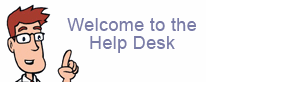How do I set up Secure POP or IMAP?
Below are instructions on how to set secure POP or IMAP.*
*Once you change to secure POP or IMAP a window may appear requesting you approve the server certificate.
-- Outlook Express
-- Thunderbird
-- Eudora
-- Outlook
-- Entourage
-- Mac OS X Mail
POP3 with Outlook Express
1. Click "Tools" and choose "Accounts".
2. Click the "Mail" tab.
3. Highlight the entry for Neo, and click "Properties".
4. Click the "Advanced" tab.
5. Beneath "Incoming mail (POP3):", check the box to indicate that "This server requires a secure connection (SSL)". The port number should change automatically to "995". (If it does not, change it manually.)
6. Click "OK", then "Close".
IMAP with Outlook Express
1. Click "Tools" and choose "Accounts".
2. Click the "Mail" tab.
3. Highlight the entry for Neo, and click "Properties".
4. Click the "Advanced" tab.
5. Beneath "Incoming mail (IMAP):", check the box to indicate that "This server requires a secure connection (SSL)". The port number should change automatically to "993". (If it does not, change it manually.)
6. Click "OK", then "Close".
POP3 with Thunderbird
1. Click "Tools" and choose "Account Settings".
2. Locate the "Neo" account on the left.
3. Choose "Server Settings".
4. On the right, confirm that the server type is "POP3 Mail Server" and that the server name is "mail.your_domain". This will ensure you change only the settings on your Neo account entry.
5. Make sure the port is "995".
6. Under the area labeled "Security Settings", choose "SSL". Be sure that box for "Use secure authentication" is not checked.
7. Click "OK".
IMAP with Thunderbird
1. Click "Tools" and choose "Account Settings".
2. Locate the "Neo" account on the left.
3. Choose "Server Settings".
4. On the right, confirm that the server type is IMAP Mail Server" and that the server name is "mail.your_domain". This will ensure you change only the settings on your Neo account entry.
5. Make sure the port is "993".
6. Under the area labeled "Security Settings", choose "SSL". Be sure that box for "Use secure authentication" is not checked.
7. Click "OK".
POP3 & IMAP with Eudora 6
1. Open Eudora, right-click on your Neo personality and click Properties.
2. Select the "Incoming Mail" tab.
3. Near the bottom, select "Required, Alternate Port" under "Secure Sockets when Receiving".
4. Click "OK".
POP3 with Outlook 2003
1. Open Outlook. Click "Tools" and choose "E-mail accounts".
2. Select "View or change existing e-mail accounts" and click "Next".
3. Select your Neo account entry, and click "Change".
4. Click the "More Settings" button.
5. Click the "Advanced" tab.
6. Select the box under "Incoming server (POP3):" to indicate "This server requires an encrypted connection (SSL)". The port number should change automatically to be "995". If it does not, change it manually.
7. Click "OK", then click "Next" and "Finish".
IMAP with Outlook 2003
1. Open Outlook. Click "Tools" and choose "E-mail accounts".
2. Select "View or change existing e-mail accounts" and click "Next".
3. Select your Neo account entry, and click "Change".
4. Click the "More Settings" button.
5. Click the "Advanced" tab.
6. Select the box under "Incoming server (IMAP):" to indicate "This server requires an encrypted connection (SSL)". The port number should change automatically to be "993". If it does not, change it manually.
7. Click "OK", then click "Next" and "Finish".
POP with Entourage
1. Open Entourage.
2. Click "Tools", then select "Accounts".
3. In the Accounts window, select your Neo email account and click "Edit".
4. Click on the "Account Settings" tab.
5. Under "Receiving mail", click the "Click here for advanced receiving options" button.
6. Check the box next to "This POP service requires a secure connection".
7. Click "OK" and close the Accounts window.
POP3 with Mac Mail
1. Open Mac Mail.
2. From the Mail "Preferences", choose "Accounts".
3. Select your Neo account, then click "Advanced".
4. Select "Use SSL". The port number should be "995"; if it does not change automatically, update it manually.
5. Close the Preferences window and click "Save" when prompted.