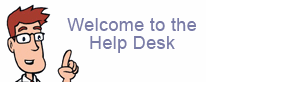Spam Protect: Using IMAP to Manage Quarantines
IMAP is a great way to monitor quarantines as an option to receiving daily reports. Once set, you may use your email software to train and manage your quarantine email (eliminating the need to receive daily email reports).
If you are the administrator for your domain, the IMAP Quarantine Account is the easiest way to monitor, manage and train all of the quarantines simultaneously using your email client software.
If you know how to add an email account to your MS Outlook, Thunderbird or Mac Mail, then you may already know how to set up an IMAP account to manage your quarantine(s).
The only difference in this setup is that you'll be entering in as the server name quarantine.spamprotect.us, like this picture below:
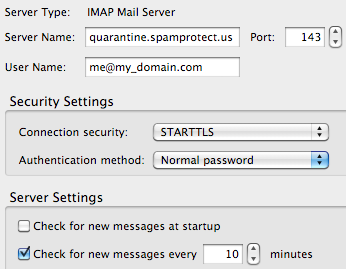
Things you'll need to know:
Summary:
When creating a new email account in your email software choose: IMAP, then enter your username, enter quarantine.spamprotect.us as incoming server name, set your outgoing to your usual outgoing setting.
The Details:
1. You will first need to know your quarantine username and password.
There are two types of quarantines and username settings:
-
Domain administrator username is the domain name and will look like, your_domain.com. A domain name administrator will receive the list of quarantined email for every email account set up under the domain name.
-
The user level username will use the email address as username.
If you have not received a password for your email quarantine you may request your password at http://www.spamprotect.us/lostpassword.php
2. Incoming server. Enter as incoming server name: quarantine.spamprotect.us
3. Outgoing server. Since you will not be using this account to send email, just set your usual outgoing server setting.
4. Most other settings leave to "auto". If automatic setup is not available then enter as incoming port 143
5. Optional/Recommended. While a secure connection should work fine, if it is not working for your software then change "Connection Security" to None and set "Authentication Method" to "Password, Transmit insecurely"
6. Optional/Recommended. Uncheck the "Check for new messages on startup" and "Check for new messages every X minutes"
7. Optional/Recommended. On the "Synchronization & Storage" tab, uncheck "Keep messages for this account on this computer". This setting will ensure junk email messages are not stored on your computer and/or take up space.
Once set, you may use the IMAP quarantine account to train and manage your quarantine email direct through your email software. Enjoy!
IMAP quarantine folders explained:
-
Caught: All incoming messages which have been quarantined can be found in this folder. It's not necessary to report these emails as Spam again.
-
Training Requested: A copy of messages which the system was unable to classify as spam/not spam (so called unsure emails) can optionally be put in this folder for manual training/classification
-
Release: This is a write-only folder (which cannot be accessed by the email client). Emails drag/dropped from "Caught" to this folder will be delivered to the recipient and reported as a classification mistake to our central systems
-
Not Spam: This is a write-only folder (which cannot be accessed by the email client). Emails drag/dropped from "Caught" or "Training Requested" to this folder will be reported as a classification mistake to our central systems and will be delivered.
-
Spam: This is a write-only folder (which cannot be accessed by the email client). Emails drag/dropped from "Caught" or "Training Requested" to this folder will be reported as a Spam to our central systems.
-
Review the Spam Protect: First Time User Welcome Email Message