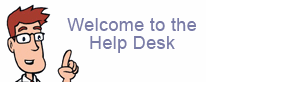Recommendations for deleting IMAP email messages
IMAP users will likely find that when a message is deleted it remains in the mailbox with a line through it or a cross next to it until deleted messages are purged.
However for
some
email applications it is possible to set trash email to delete automatically.
Thunderbird
IMAP usersTools > Account Settings > Server Settings (located under IMAP account name)
Next to the field
'When I delete a message:'
click on the down arrow and select
Move it to deleted folder
Also ensure to select
Empty Deleted folder on Exit
|
POP users go to:Tools > Account Settings > Server Settings (located under POP account name)
Select the option to
Empty deleted folder on exit
|
Eudora 6.2.5/7.1 for the PC & Mac
IMAP users:It is not possible to automate deletion with IMAP. You will need to either have the messages marked for deletion and purge them (Windows users). Or you can choose to move the messages to your IMAP trash folder but you must remember to manually empty your deleted mail otherwise it will stay on your account and use up your space. (Mac and Windows users) For details on how to set up either one of these options see the Eudora Help for step by step instructions (Windows users). For Mac users, to manually empty your IMAP trash mailbox click on: Special > Empty Trash |
POP users go to:Windows users: Tools > Options > Miscellaneous Select the option to Empty Trash when exiting Mac users: Special > Settings > Miscellaneous Select the option to Empty Trash on Quit |
Outlook 2003
IMAP users:When a message is deleted using Outlook with IMAP, the message is marked for deletion (a line is put through it). You do not have the option to move it to a 'deleted' folder or purge on exit. Messages must therefore be routinely purged. It is important to make sure however, that messages are purged and not simply hidden. Edit > Purge deleted |
POP users go to:Tools > Options > Other Select the option to Empty Trash when exiting |
Outlook 2007
IMAP users:When a message is deleted using Outlook with IMAP, the message is marked for deletion (a line is put through it). You do not have the option to move it to a 'deleted' folder or purge on exit. Messages must therefore be routinely purged. It is important to make sure however, that messages are purged and not simply hidden. Edit > Purge > Purge marked items in Inbox OR Purge marked items in <account name> (this will delete messages marked for deletion in all of your mailboxes, not just your Inbox) Alternatively you can set Outlook to purge your deleting items every time you switch folders: Edit > Purge > Purge Options. Put a tick in the box next to Purge items when switching folders online. |
POP users go to:Tools > Options > Other Select the option to Empty deleted items when exiting |
Outlook Express
IMAP users go to:Tools > Options > Maintenance Put a tick in the option to Purge deleted messages when deleting IMAP folders. Please note, the deleted mail will automatically purge when you Exit Outlook Express or if you click on your Local folders and go back to your IMAP folders. |
POP users go to:Tools > Options > Maintenance Select the option to Empty messages from the 'Deleted Items' folder on exit. |
iPhone
IMAP users go to:
Settings > Mail, Contacts, Calendars then choose your IMAP account |
POP users go to:
Settings > Mail, Contacts, Calendars |