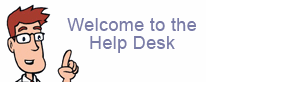How do I set up MS Outlook?
Email Setup Instructions
Here is the basic information you need when setting up your email account. These settings apply to all devices.
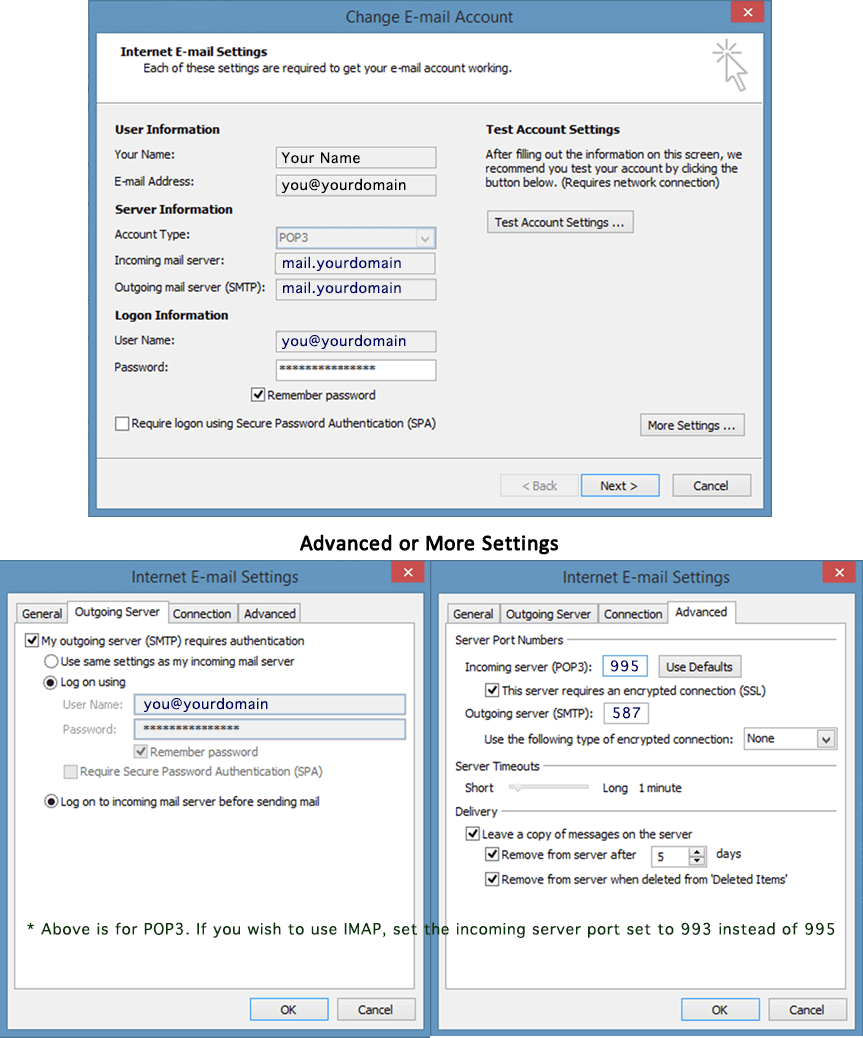
Auto/Manual Setup
If your device tries to automatically set up your email account, your setup will likely fail. The most common automatic setup issues are:- Incorrect Incoming or Outgoing mailservers.
Be sure yours are set to mail.yourdomain.com - Username is not your complete email address.
- Outgoing Mailserver requires authentication is not checked, and should be.
- Outgoing SMTP port is not correct.
- Attempting SSL setup, but do not have an SSL certificate installed.
Non-SSL Settings (we recommend using non-SSL settings the first time you set up your email account)
- Username: yourmailboxname@yourdomain.com
- Password: yourmailboxpassword
- Incoming Server: mail.yourdomain.com
- IMAP Port: 143
- POP3 Port: 110
- Secure Login not required.
- Outgoing Server: mail.yourdomain.com
- SMTP Port: 26
- Authentication is required.
Secure SSL/TLS Settings
- Username: yourmailboxname@yourdomain.com
- Password: yourmailboxpassword
- Incoming Server: yourdomain.com
- IMAP Port: 993
- POP3 Port: 995
- Secure Login required.
- Outgoing Server: yourdomain.com
(SSL certificate is required)
- SMTP Port: 587
- Authentication is required.
IMAP or POP3?
- IMAP: If you choose to set your email client up as an IMAP account, your email messages will be stored on the server. Messages that have been read/deleted/replied to will show up as such, both on the server and in your mail application. IMAP accounts require more disk space than POP3 accounts, and you will periodically have to remove read/sent/deleted messages to avoid running out of server disk space.
- POP3: If you choose to set your email client up as a POP3 account, your email messages will be downloaded to your device and then deleted from the server according to your Advanced Settings. If you use multiple devices to check email, you will need to “keep a copy on server” for some period of time (3-5 days usually is sufficient) so that all your devices have a chance to retrieve your new messages. POP accounts require minimal disk space.
- Outgoing mail is sent using SMTP.
Typical POP3 Non-SSL Settings Example
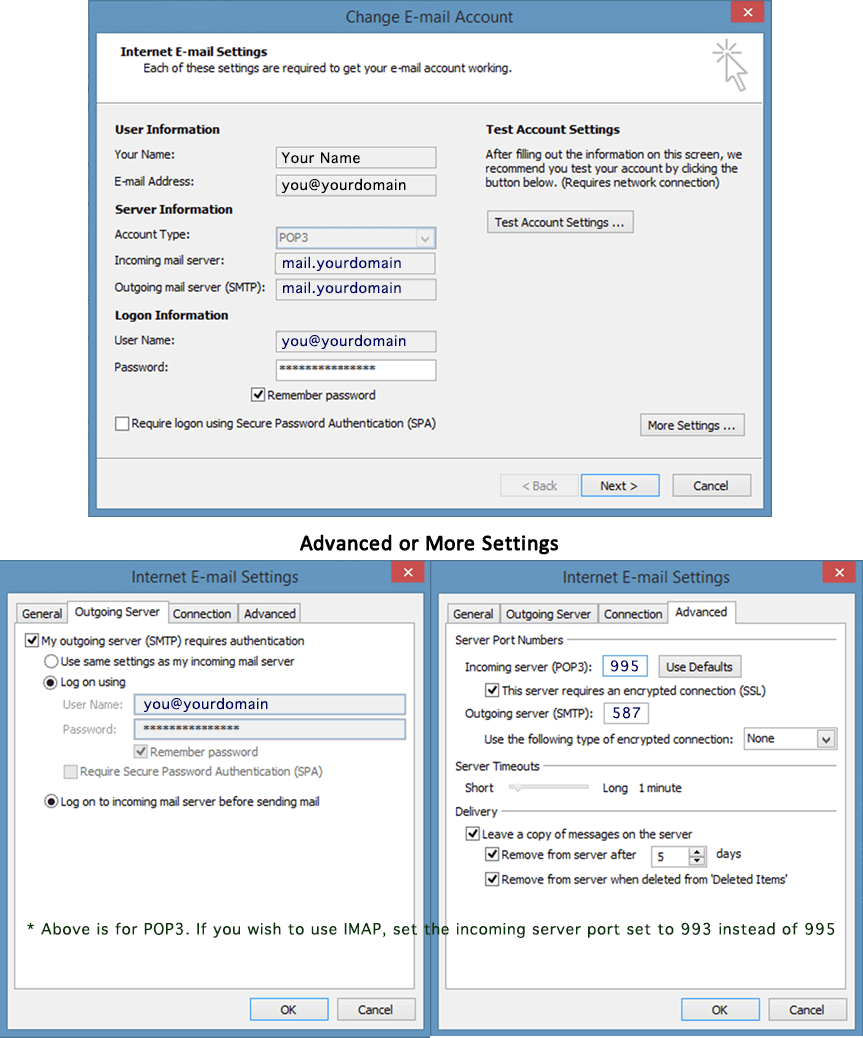
Email Account Setup Help on the Web
For step-by-step instructions on how to add/change email accounts on your particular PC, iPhone, iPad or smartphone, use your Help function or Google “how do I setup a POP email account on my …” to find the instructions you need.See also:
- How do I change Outgoing email port 25 to port 26?
- How do I set up SMTP Authentication in Outlook Express?
- How to setup iPhone for a POP3 or IMAP?
Third party examples: