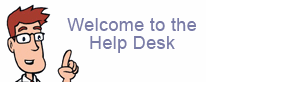How do I set up SMTP Authentication in Outlook Express?
|
1. Start Outlook Express by double clicking the Outlook Express icon on the Windows desktop. 2. Once Outlook Express starts click the ?Tools? menu at the top of the window and then click ?Accounts?. | |
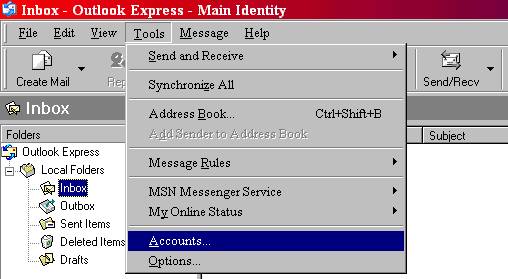 | |
| 3. When the ?Internet Accounts? window opens click on the ?Mail? tab at the top of the window. You should see your email account listed in the box below. Click on its name to highlight it and then click the ?Properties? button on the right side of the window. | |
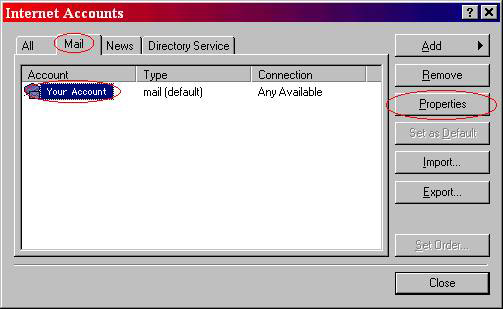 | |
| 4. When the email Properties windows opens, click on the servers tab at the top. At the bottom of that window put the check in the box that says ?My server requires authentication?. Then click the "settings? button to the right. | |
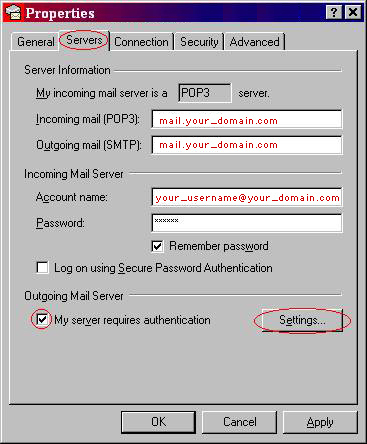 | |
| 5. In the ?Outgoing Mail Server? window select the ?Log on using? option. Then put your username and password in the Account name and password boxes, make sure the ?Remember password? option is checked. Then click ok at the bottom of that window. | |
 | |
|
6. At the bottom of the email properties window, click Apply, then click Ok. In the bottom of you Internet Accounts window press the Close button. To test, exit/quit Outlook Express, then start Outlook Express, and send an email message to yourself respectively. |