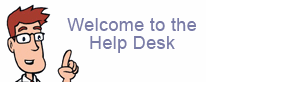How do I change Outgoing email port 25 to port 26?
Many ISP's block the sending of email using your domain name through port 25.
Try changing your outgoing SMTP port from 25 to our work around port 26. See how-to's below:Microsoft Outlook
1. From the Menu Bar, Click Tools then Click E-mail Accounts2. Select "View or change existing e-mail accounts" then Click "Next"
3. Select the Email account and click "Change"
4. Click "More settings"
5. Select the "Outgoing Server" tab
6. Select the box beside "My outgoing server (SMTP) requires authentication"
7. Select "Use same settings as my incoming email server"
8. Click OK, Next and then Finish.
9. Changing to port 26. On the "Account Settings" tab, click "Click here for advanced sending options" and then replace the outgoing port number with 26
NOTE : In Outlook 2010 and later, the Email account can be selected by going to Menu bar >> File >> Info tab >> Account Settings
Windows Mail
1. Go to Tools > Accounts.2. Select the "Mail" tab.
3. Select the mail account and click "Properties."
4. Go to the "Servers" tab, and check "My server requires authentication" under Outgoing Mail Server.
5. Press "Settings," select "Use same settings as my incoming mail server," then press "OK"
6. Changing to port 26. Click the "Advanced" tab, and then replace the outgoing port number with 26
7. Then press "OK" to save, close any remaining configuration screens, then restart Windows Mail.
Thunderbird
1. From the Menu Bar click Tools, then Account Settings2. This will bring up the Account Settings window where you can click on Outgoing Server (SMTP) at the bottom of the list in on the left side of the window.
3. Select the appropriate outgoing server and click on Edit.
4. Replace the outgoing port number with 26 and make sure "Authentication method" is set to "Normal password"
5. Click OK to close the SMTP edit window and again on the Account Settings window.
Mac Mail
1. Within your application click Mail, Preferences, and then Accounts2. Where it says Outgoing Mail Server (SMTP), click the drop down arrow and select "Edit SMTP Server List..."
3. Click the Advanced button and make sure Authentication is set to "Password." and select option for custom port and type in 26
4. Click OK to close the edit window, then restart Mac Mail
Netscape 7
1. From the "Windows" menu select "Mail & Newsgroups"2. From the "Edit" menu select "Mail & Newsgroups Account Settings"
3. Scroll down and click on "Outgoing Server (SMTP)" on the left hand side
4. On the window to your right, enter 26 next to "Port"
5. Click "OK"
Entourage
1. From the "Tools" menu, choose "Accounts"2. Click "Mail" then "Properties"
3. Click "Advanced Sending Options"
4. Check box "Override default SMTP port:" then replace 25 with 26
5. Click "OK" then restart if needed